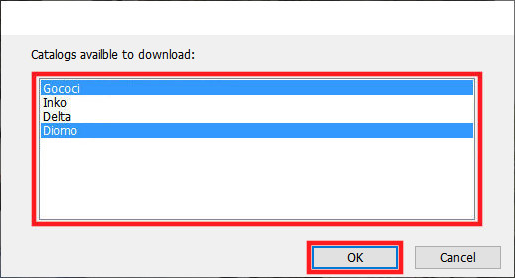Detailed Upgrade Instructions for Autokitchen 365
Please follow these steps to install your new Autokitchen 365 using the email that has been sent to you (NOTE: We will use the nomenclature “XX” to refer to the program version: 22, 23, 24, 25, etc.):
1. UPDATE YOUR WINDOWS® AND SYSTEM REQUIREMENTS
Before starting the installation, it is essential that you have your Windows® up to date, and that you don’t have to restart your computer. You can see on this page how to proceed.
Please review and comply with the Autokitchen 365 requirements.
2. DOWNLOAD THE INSTALLER
You must click on the link provided to download the installation file:

Important: Read before you begin
*Temporarily disable your antivirus and firewall, so they don’t block the download or installation.
*If the message “FILE is not commonly downloaded and could harm your computer” appears, click it and select “Run anyway“.
*Make sure that the file size of “ak365XX-installer.exe” is exactly 4,14 MB.
*Use the Chrome browser. If the download fails, right-click on the failure message and click the “Resume” button.
*If link does not work, please copy and paste the link provided on your browser.
3. RUN THE INSTALLER
When the installer has finished downloading, follow these steps to install the program.
- Double-click on the “ak365XX-installer.exe” in your downloads.
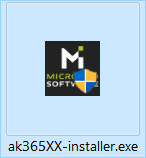
- You will be prompted by Windows® “User Account Control” asking for permission to make changes to your device. Please click “Yes“:
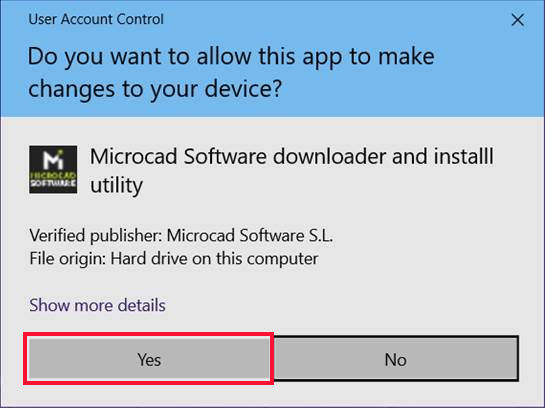
- It will show the following window, to notify you that the program will download and install Autokitchen 365-XX. Please click “Accept”:
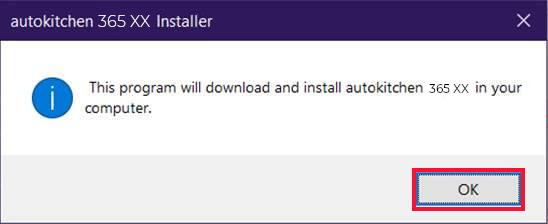
- Next, you will find the “Autokitchen 365-XX installer“ window. Please click “Start”:
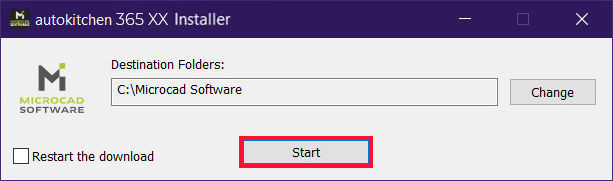
- IMPORTANT: If something happens during the download (for example, a power outage, an interruption in the Internet connection, etc.), check the “Restart the download” option and click “Start” again.
- IMPORTANT: If something happens during the download (for example, a power outage, an interruption in the Internet connection, etc.), check the “Restart the download” option and click “Start” again.
- The download of the Autokitchen 365-XX installer itself will start (*The time of your download will depend on your internet connection speed):
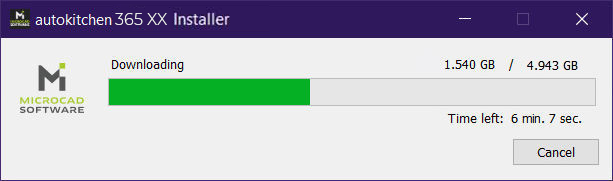
- This is the main installation page. Click “Autokitchen 365-XX” and follow the steps:
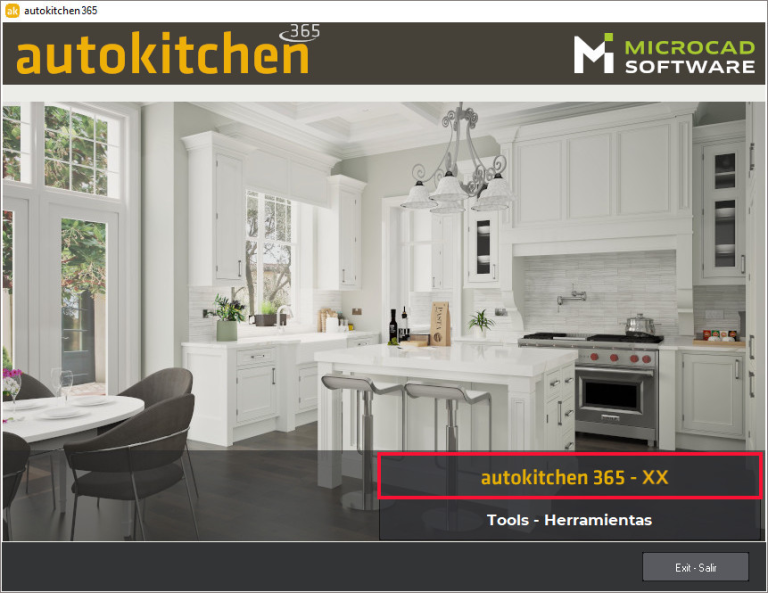
IMPORTANT MESSAGE
If you have Windows 10 the following message, or a similar one, might appear during installation. Click “Ignore” to continue to a successful installation.
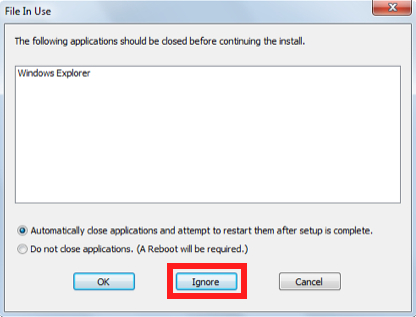
4. MANUFACTURER CATALOG INSTALLATION
The first time you launch Autokitchen 365 a window will appear with the catalogs that you have installed in prior versions.
- Your available catalogs with be highlighted in blue.
- If you don’t want to install one or more but want to install the rest, click on the ones you don’t want to install to deactivate them.
- Click “Ok” and the selected catalogs will begin to download then install.
- When they are finished installing the Autokitchen program will open.